Powerpoint Template
Professional, authentic, modern.
The Emarsys Powerpoint template is an elementary tool to showcase and present the actual work of the organization.

One deck to represent your work
Following the SAP PPT template principle, the basic template only offers a basic number of slides providing the most relevant options to build a deck. This way the deck stays small in file size and can be shared easily. The new template includes the updated Emarsys color palette, but also features the embedded corporate font 72 Brand. Most of the slides follow the layout of the SAP template, which makes it easy to combine slides from both templates. In case you need more advanced sample slides to showcase results or need to prepare a deck for an event, the soon available Wizard template is going to offer many slides to pick from.
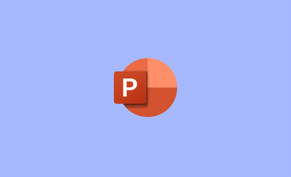
General Usage and Main Information
- Never adjust elements in the master slides. Leave it as it is.
- Design wise, it’s highly recommended looking and scrolling down all the slides.
- If you copy a text/content from an old presentation, please follow some simple tricks:
– Make sure to pick the Powerpoint option to keep the align the style format to the template. This not only works for elements, but also for the whole slide.
– If you copy the text directly into our template, please change the style to the one in the template. Adjust style by using the Enlarge indent button (see more info in section “Text Styles”).
– After copy make sure to check the Master of your deck to eliminate copy of master slides. - Please adapt the text to the specific format set in the template.
- Don’t mirror images and don’t abuse shadow effects.
- For new slides please use predefined layouts and colors from Emarsys template.
- Headlines and body text are predefined featuring the Benton Sans. Please don't use any other font.


Text Styles
How to use the text style correctly:
- In order to access different level of predefined text styles in Powerpoint, please use the Enlarge indent button in the main tool bar.
- You can access this option as well by marking the text and then clicking the TAB button on your keyboard.
- Forcing a hard word wrapping (click on ENTER) will give you the option to use different text style levels throughout one text box.
The Line spacing is set up on 1 in the master template, please don’t change it. Please also make usage of the placeholder field on the cover and divider slides to add imagery of choice to these slides.
Color + Image Usage
Colors
The Emarsys PPT template features all new shades for every color of the new color palette. Therefore make sure only to use the first row of the Powerpoint Theme Colors and the shadings in Custom Colors.
DON’T use the pre-defined color shades underneath the first row the Theme Colors.
Imagery
The updated PPT template contains title and divider slides featuring graphic patterns (+imagery). In case you want to feature a different image, just delete the current placeholder image and replace with the image of choice.
NEVER leave this area empty!


Soon available: Wizard deck
In case you need more templates to showcase screenshots or diagrams, please refer to the additional slides of the upcoming PPT Wizard template. This deck is supposed to add more options to the general standard deck, and will offer several options to layout screenshots of the product or newsletters on different devices (smartphone, tablet, laptop). The deck also will also include examples of diagrams, tables, timeline, processes and much more.
Download the Emarsys Powerpoint Templates
Please download both templates to gain all options for creation and maximum control in file size.